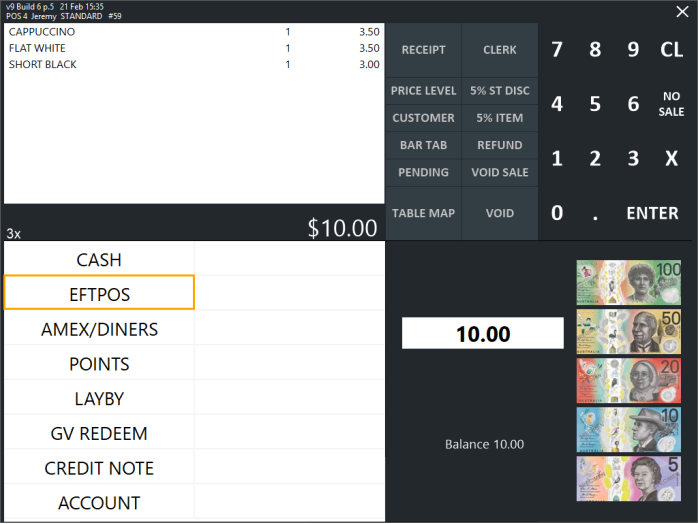
Idealpos supports the following functions when using Oolio Pay AUS/NZ Verifone:
To perform a sale, add items to the sale, then press the ENTER button on the POS Screen.
From the Tender screen, select EFTPOS.
The POS Screen will display EFTPOS Communications...
Finalise on Pinpad.
Amount: $XX.XX
Follow the prompts on the Pinpad to complete the payment.
To perform a Refund, press the REFUND button on the POS Screen.
"REFUND - ENTER ITEM" will be displayed.
Add the Stock Item to Refund.
The list of refund reasons are displayed; select an option from the list.
The Item is listed as a refund in the sale with the refund amount.
Press ENTER to go to the TENDER screen, then press EFTPOS to refund to EFTPOS.
Idealpos will display the transaction to refund.
Select the original transaction in which the Stock Item was purchased > Press "Refund Transaction".
Follow the prompts on the pinpad to refund the transaction.
Once complete, a receipt is printed.
Pinpad Surcharges are applied automatically.
The Surcharge is displayed when the Pinpad requests payment.
The Surcharge is also displayed when a card has been inserted into the Pinpad - The Accept button must be pressed to accept the surcharge.
The Pinpad will prompt for a Tip when completing a transaction.
All Tips will be posted to the TIPS IN Receive Account function that is configured in Back Office > Setup > POS Terminals > Modify > EFTPOS Settings > Overcharging to Tips.
Cash Out on Debit Cards is supported when the Yes/No Option Enable Cash Out - EFTPOS is enabled and the Yes/No Option Inhibit Cash Out Question is disabled.
The Cash Out prompt will be displayed on the POS Screen when paying for the sale with EFTPOS.
MOTO (Mail Order/Telephone Order) enables a sale to be tendered using the customer's card number without the card being present.
This is typically used for Mail Orders/Telephone Orders, as implied by the name/acronym MOTO listed above.
Press the MOTO Tender Type option on the Tender screen.
The POS Screen will display "EFTPOS Communications... Finalize on Pinpad" with the sale amount.
Complete the prompts on the Oolio Pay Verifone pinpad (enter the customer's card details) to finalise the sale.
Receipts that are printed by Idealpos for Oolio Pay AUS/NZ Verifone will include the EFTPOS feed at the bottom, similar to the below example.
Pressing the RECEIPT button on the POS Screen will print the last receipt excluding the EFTPOS Feed.
If the last receipt was an EFTPOS payment with Oolio Pay AUS/NZ Verifone and the EFTPOS feed is required, the EFTPOS RePrint function can be used.
The EFTPOS Settlement can be printed via the EFTPOS Settlement POS Screen function.
A button will need to be created on the POS Screen to use this function.
Go to: Back Office > Setup > POS Screen > POS Screen Setup > Select a POS Screen Layout > Buttons.
Select a POS Screen tab to create the button > select an unused/blank button and configure it as follows > Press Save:
Once the button has been configured, close the POS Screen Layout windows.
The button can be pressed to Print the EFTPOS Settlement.